User Guide
Select Date and Time
On the Select the scan schedule screen, perform the following steps.
-
To set the scan date, time, and recurrence click the date/time selector:
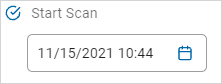
-
To set a scan year:
-
On the Set Date tab, click the year link in the upper left corner.
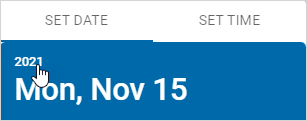
-
Select a year from the list. You can scroll up and down to see additional available years.
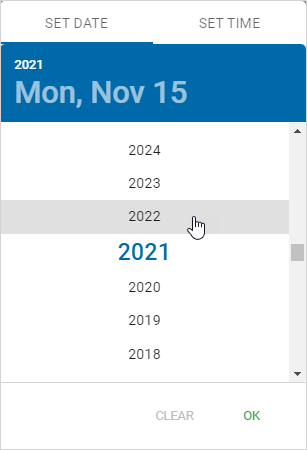
-
To set a scan month and day:
-
Click a month.
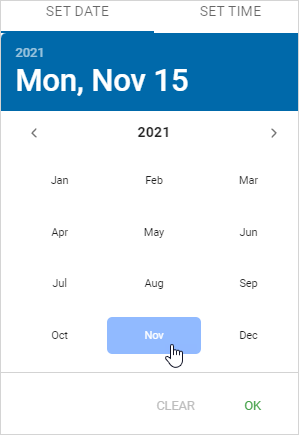
-
Click the day.
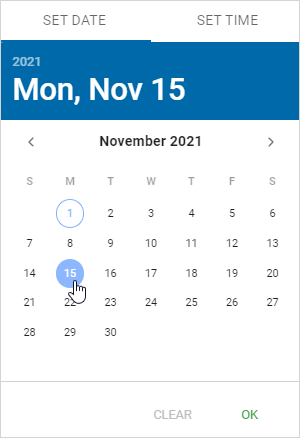
-
To set a scan time, on the Set Time tab:
-
Click the digital hour display.
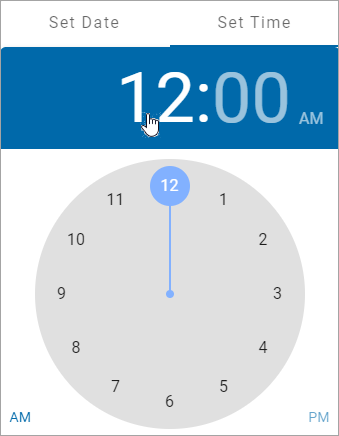
-
Use your pointer to click and drag the blue circle to the hour you want on the clock face.
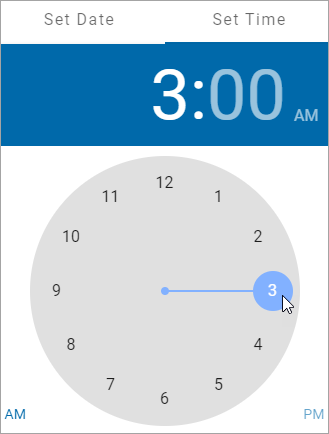
-
Click the minute digital display.
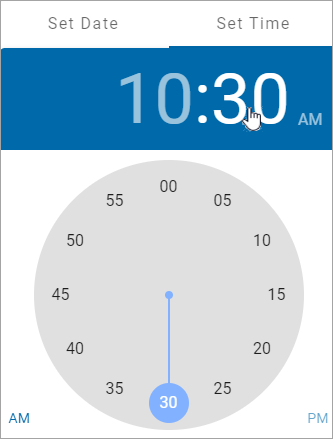
-
Use your pointer to click and drag the blue circle to the minutes you want on the clock face.
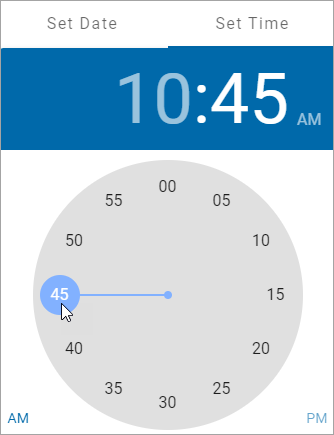
-
Click AM or PM.
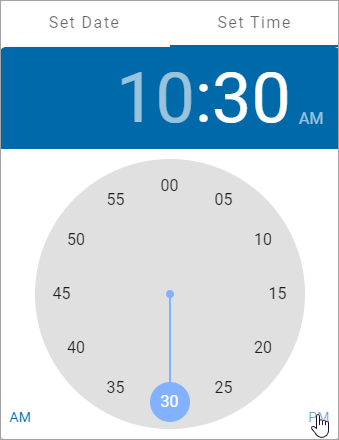
-
Click OK to save or Clear to start over.
-
Recurrence: Set scan recurrence and expiration.
Select one: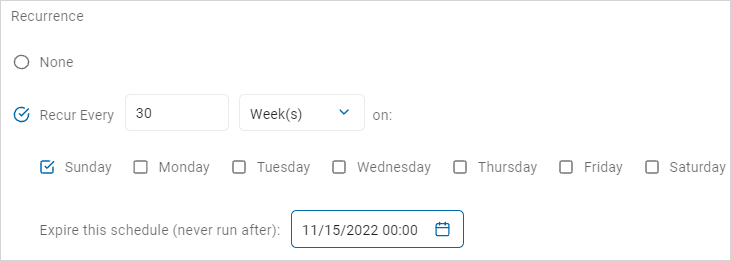
-
None: No recurrence of the scan.
-
Fill in:
-
Recur every: Select a value from the numeric up-down controller.
-
Time frame: Select an option from the drop-down list.
-
Day(s)
-
Week(s): Select one or more days of the week.
-
Month
-
-
-
Expire this schedule (never run after): Use the date/time selector to chose an expiration date and time.
-
-
Click Next to proceed, Previous to return to the previous screen, or Exit Without Saving
to discard.
